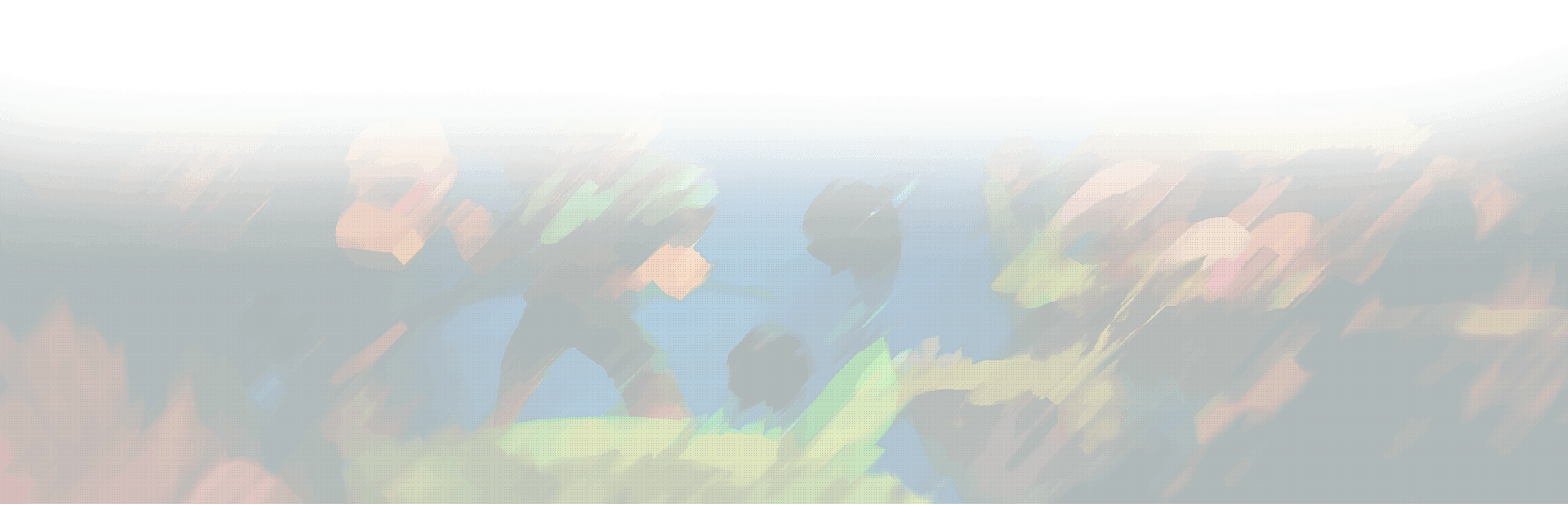Common server rules
The ZSU Gaming Squad Servers fall under the Squad Code of Conduct – which is a rule list for all licensed servers. This may be found here: https://joinsquad.com/code-of-conduct/
Applies to all ZSU Gaming Public and Private Servers
1.1. Players must play the game as intended.
1.2. Players must not intentionally teamkill.
1.3. Players must not hack or alter the game.
1.4. Players must not intentionally glitch or exploit the game to gain an advantage. (i.e: Placing an emplacement in a river, rock or unreachable area so as to guarantee its safety)
1.5. Players must play with respect and act with teamwork and communication in mind.
1.6. Our server is based in Australia and is primarily an English-speaking server. Players must not engage in squad leading and/or leadership positions if they are unable to speak English.
1.7. Players must not pretend to be an admin of our servers, pretend to be a community representative of ZSU Gaming, or impersonate another person entirely.
1.8. Players must not make abusive comments towards other players or admins
1.9. Players must not participate in any form of discrimination and/or abusive comments made against or towards fellow players.
1.10. Players must not partake in metagaming or stream sniping – that is a player’s use or revealing of knowledge concerning the state of the game to influence either their or others’ actions when said persons would have no relevant knowledge or awareness under the circumstances.
1.11. Players threatening the integrity of the server or players may be removed permanently at any time – there is a zero-tolerance policy to DDoS threats or other malicious actions.
squad server rules
This applies to all ZSU Gaming Squad Servers
2.1. Players must not abuse vehicles or the role of the vehicle – ie. dumping vehicles with no intention to reuse them, and/or using a vehicle as a personal transport. This includes using a vehicle to ram other vehicles or using a vehicle to disrupt a friendly vehicle or player in any way.
2.2. Players must not create Squads with names (or use in-game names) that contain language that is offensive to the average person. In-game names must contain more than 2 characters.
2.3. This server is not a training ground for competitive clans.
2.4. For any vehicles that require crewmen to operate the gunner position, you must have 2 crewmen within the vehicle. The sole exceptions to this rule are the MTLB APC and Bulldog APC.
2.5. Players must not shoot emplacements or vehicles out of base protection zone – the only exception to this is if you are being camped at main by the enemy and need to do so to leave.
2.6. Leaders of Squads must play using the Squad Leader, Lead Crewman or Lead Pilot Kit.
2.7. Players must not create a squad or take the Commander role if they do not intend to lead.
2.8. Players must join a Squad.
2.9. Players must be actively playing and contributing to the team’s efforts in the game.
2.10. Players must not use the unarmed player kit.
2.11. Players must not manipulate the Map or Commander Vote system. ie. creating a squad, placing a vote, and then disbanding afterwards.
2.12. Players must not spam voice or text chat with the intent to disrupt and/or annoy other players.
2.13. Players must not grief or impede the gameplay of their team or teammates.
2.14. Post-seeding, players should not rush caps past the mid-cap as the first game after seeding is always the most fragile and can lead to continual stomping after the first game.
2.15. Main camping is allowed, however an admin may ask any squad to pull back to objectives at any time, should they deem it unproductive. Failure to reasonably comply will result in admin action.
2.16. Admins may make directives to players at any time. Non-compliance with an admin directive may result in removal from the server.
ADDITIONAL SEEDING RULES – WHILST BELOW 40 PLAYERS
3.13. Players must not advance on, camp or attack HABs in any way.
3.14. Players must not place or use offensive emplacements.
3.15. Players must fight over the centre cap/s – Cap and Hold – go no further.
3.16. Attackers must attack the center cap/s, defenders must defend the center cap/s. Players are to contain fighting to the centre cap/s.
3.17. No HAB is to be placed within 150m of the closest centre cap/s. (The inner ring of a Radio creation marker is 150m from its centre point)
3.18. Only one Radio per team is allowed. Insurgents may have 2 HABs, but only one Radio.